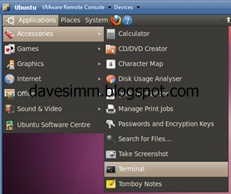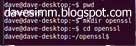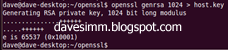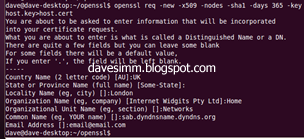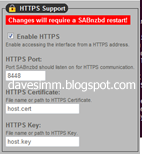http://www.microsoft.com/download/en/details.aspx?id=11551
Updates that are released for Lync Server 2010
- Update for Administrative Tools
- Update for Core Components
- Update for Conferencing Attendant
- Update for Conferencing Server
- Update for Web Components Server
- Update for Standard/Enterprise edition Server
- Update for Web Conferencing Server
- Update for Mediation Server
- Update for Unified Communications Managed API 3.0 Runtime
- Update for Policy Decision Point
Installation methods
To install updates for Lync Server 2010, use one of the following methods.Method 1 Cumulative Server Update Installer
To install these updates, you must apply the updates by using Cumulative Server Update Installer.Note The Cumulative Server Update Installer applies all updates for the appropriate server role in one click.
To use the Cumulative Server Update Installer, follow these steps.
Note If User Account Control (UAC) is turned on, you must start the Cumulative Server Update Installer by using elevated permissions. This makes sure that all updates are installed correctly.
- Download Cumulative Server Update Installer. To do this, visit the following Microsoft Download Center Web site:
Download the LyncServerupdateInstaller.exe package now. - Run Cumulative Server Update Installer by using the UI or by using a command line.
Note The UI provides a clear indication of which updates are installed when you click Install Updates.
To run the Installer by using a command prompt, use the following command, together with the appropriate switches:NotesLyncServerUpdateInstaller.exe [/silentmode [/forcereboot]] | [/extractall]
The /silentmode/forcereboot switch applies all the applicable updates silently and then automatically restarts the server at the end of the installation process if it is necessary.
The /extractall switch the updates from the installer and puts the updates in a subfolder that is named “Extracted” in the folder in which you ran the command. - On Standard Edition Server and Enterprise Edition – Front end server once you have installed update for core components, the updated sql files will be dropped on the server. Then, run the following cmdlet to apply the changes:Install-CsDatabase -Update -ConfiguredDatabases -SqlServerFqdnNotes
-UseDefaultSqlPaths - In a Lync Server 2010 Standard Edition environment, run the cmdlet from the Standard Edition server.
- In a Lync Server 2010 Enterprise Edition environment in which the archiving/monitoring services are collocated with an Enterprise Edition back-end server, run this cmdlet from the Enterprise Edition back-end server.
- In a Lync Server 2010 Enterprise Edition environment in which the archiving/monitoring services are not collocated with an Enterprise Edition back-end server , run this cmdlet from the Enterprise Edition front-end server.
Install-CsDatabase -Update -ConfiguredDatabases -SqlServerFqdn < EEBE.Fqdn > -DatabasePathsNote The RtcDyn log is located under the path of the rtcdyn.ldf file. The RtcDyn data is located under the path of the rtcdyn.mdf file.,
Method 2 Microsoft Update
You can use Microsoft Update to apply the updates for Lync Server 2010.Note The updates will be available on Microsoft Update in late August, 2011.
Method 3 Manual installation
If you select to manually install these updates, this article helps you determine the mapping between the updates and the different server roles. However, you should consider the following recommendations for manual deployment:- All updates for a role must be deployed. Additionally, all updates on the same server role must be at the latest update level.
- Lync Server Standard Edition and Lync Server Enterprise Edition Consolidated also require all updates for any roles that are deployed on the server. All updates must also be at the latest update level.
- Additionally, the following recommendations apply to the Lync Server 2010 Distributed Enterprise Edition:
- Update the whole topology with the latest cumulative update for each component at the same time. This best practice is highly recommended.
- If the previous recommendation cannot be followed, install the latest cumulative update on at least all the pools and the directors at the same time.
List of server roles and the updates that apply to them
- Lync Server 2010 – Standard Edition Server
- Lync Server 2010 – Enterprise Edition – Front-end
- Lync Server 2010 – Enterprise Edition – Stand-alone A/V Conferencing Server
- Lync Server 2010 – Monitoring Server
- Lync Server 2010 – Edge Server
- Lync Server 2010 – Stand-alone Mediation Server
- Lync Server 2010 – Administration Tools
Lync Server 2010 – Standard Edition Server
- Update for Core Components - KB 2571545
- Update for Conferencing Server - KB 2575870
- Update for Web Components Server - KB 2571547
- Update for Standard/Enterprise edition Server - KB 2571546
- Update for Web Conferencing Server - KB 2575871
- Update for Conferencing Attendant - KB 2575872
- Update for Unified Communications Managed API 3.0 Runtime - KB 2571505
Lync Server 2010 – Enterprise Edition – Front-end
- Update for Core Components - KB 2571545
- Update for Conferencing Server - KB 2575870
- Update for Web Components Server - KB 2571547
- Update for Standard/Enterprise edition Server - KB 2571546
- Update for Web Conferencing Server - KB 2575871
- Update for Conferencing Attendant - KB 2575872
- Update for Unified Communications Managed API 3.0 Runtime - KB 2571505
Lync Server 2010 – Enterprise Edition – Stand-alone A/V Conferencing Server
- Update for Core Components - KB 2571545
- Update for Conferencing Server - KB 2575870
- Update for Unified Communications Managed API 3.0 Runtime - KB 2571505
Lync Server 2010 – Monitoring Server
- Update for Core Components - KB 2571545
- Update for Unified Communications Managed API 3.0 Runtime - KB 2571505
Lync Server 2010 – Edge Server
- Update for Core Components - KB 2571545
- Update for Unified Communications Managed API 3.0 Runtime - KB 2571505
Lync Server 2010 – Stand-alone Mediation Server
- Update for Core Components - KB 2571545
- Update for Mediation Server - KB 2502810
- Update for Unified Communications Managed API 3.0 Runtime - KB 2571505
Lync Server 2010 – Administration Tools – Topology Builder
- Update for Core Components - KB 2571545
- Update for Administration Tools - KB 2467771